Kafka SSL Client Authentication in Multi-Tenancy Architecture
Apache Kafka is the key product for not only messaging transformations but also real-time data processing, in addition to many other use cases. Architectures hosted inside the cloud claim to be secure in terms of communication and providing general security. But when it comes to the multiple client/consumer communication from a server/producer, Kafka provides in-built support for SSL as well as user-based authentication. In the below article, we will set up such an authentication mechanism step-by-step.
The solution is divided into three parts:
- SSL support for one or more brokers: Generate the key and the certificate for each machine in the cluster. You can use Java's KeyTool utility to accomplish this task. We will generate the key into a temporary KeyStore initially so that we can export and sign it later with CA.
- Kafka Configurations (We used Kafka 2.11-2.3.0).
- Running the whole set up.
Instructions to Install This Use Case
SSL support for one or more brokers. We will use Java's key tool utility to accomplish this task. We will generate the key into a temporary KeyStore initially so that we can export and sign it later with CA.
We are going to use one Kafka server and two clients (consumers). Also, here, we are using self-signed certificates. Otherwise, we need to have TrustStore and KeyStore JKSs for each server.
Points to note:
- Please create a folder for creating and keeping all cert files.
- Please provide identical details and passwords for all. In my case I have used:
Only the CN for client2 I have given a different user for testing purposes. Please generate your certificate carefully, else there will be a problem in the next part.
Once everything is generated, you can see the generated files:
Kafka Configuration
Chang the server.properties file with below lines:
Also add:
Then, we can create the necessary new files: client-ssl.properties, client-ssl1.properties, and client-ssl2.properties inside kafka_2.11-2.3.0\config.
First, run Kafka and ZooKeeper:
Then, open a new terminal and create a new topic:
After this, check the created certificate:
It will return the following details at the end. It means your certificate is generated properly.
We will run the set up for three different scenarios, i.e. without authentication, only server-side authentication, server, and client-side authentication.
Running the Whole Setup
The command for producing using console producer:
.\bin\windows\kafka-console-producer.bat --broker-list <broker host:port> --topic <topic-name> --producer.config config\<config file>
The command for consuming using console consumer:
.\bin\windows\kafka-console-consumer.bat --bootstrap-server <server host:port> --topic <topic-name> --consumer.config config\<config file>
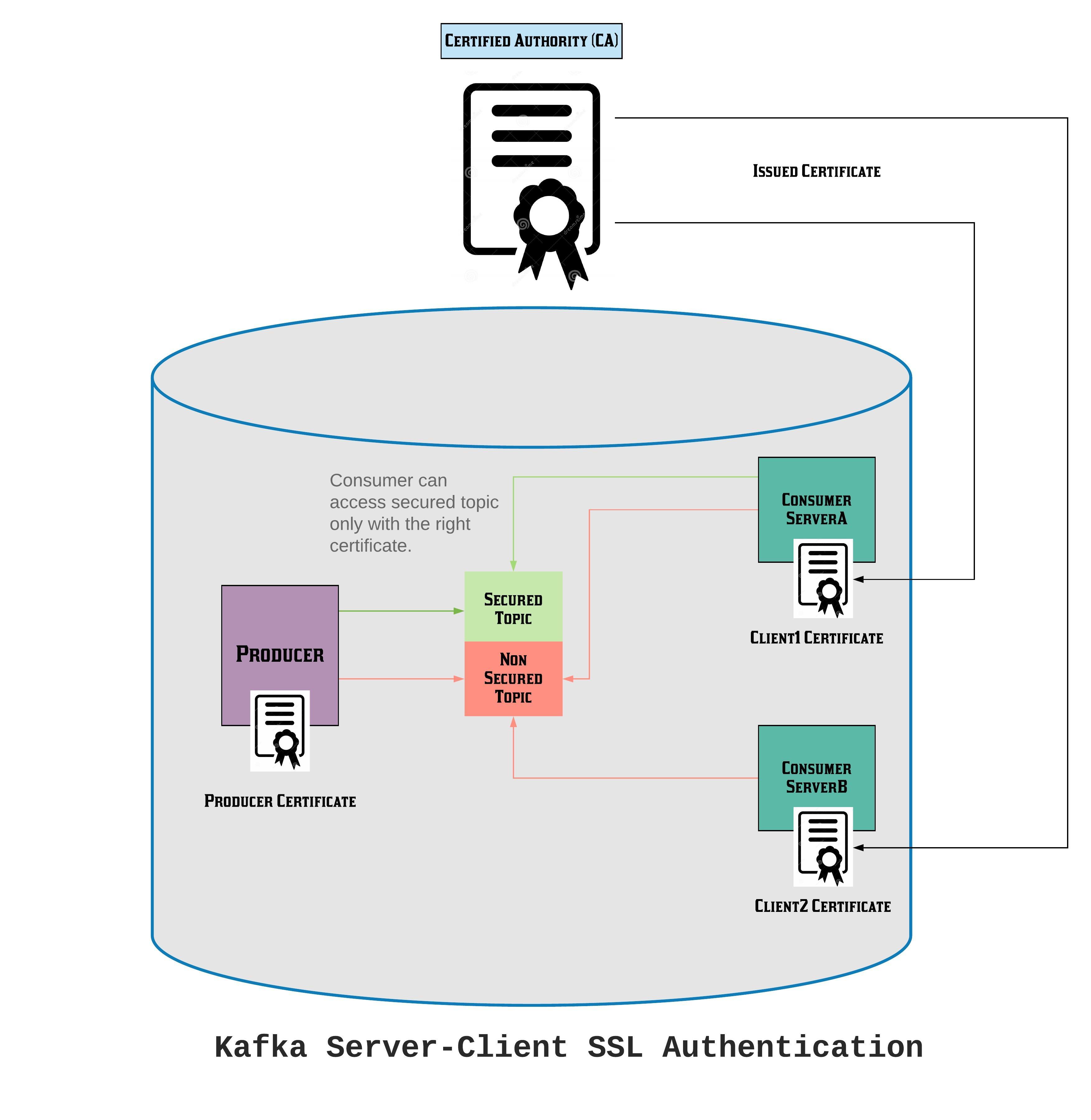
No comments:
Post a Comment